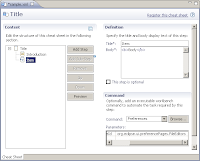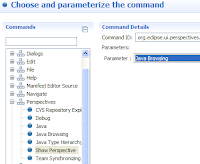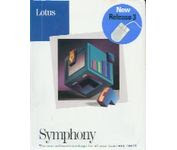
Dreams of IBM Lotus Symphony components appearing inside our Eclipse RCP application have quickly faded when reality tapped me on the side of the head with a large SOA middleware wiffle bat.
IBM Lotus Symphony is built on top of Eclipse RCP and IBM Lotus Expeditor. That is a key point. Your existing Eclipse RCP applications need to be ported to the IBM Lotus Expeditor environment. For example, the three IBM Lotus Symphony applications run inside the Expeditor.
For those who are interested, start with the following articles. I'm assuming you are comfortable developing Eclipse RCP applications. In fact, only Eclipse 3.2 RCP applications. If you have made the jump to Eclipse 3.3 you will have to wait. Also, you don't need to download IBM Lotus Symphony.
- Introducing IBM Lotus Expeditor V6.1.1
- Getting started with the IBM Lotus Expeditor Toolkit V6.1.1
- Migrating Eclipse RCP applications to IBM Lotus Expeditor
The last article shows how to port our favorite Eclipse RCP Mail Application into the IBM Lotus Expeditor SOA Middleware universe.